Set and Rotate Session Keys
As a collator, you need to link your session keys to your collator account.
Once linked, the keys are used to identify your collator node.
Your collator address will receive the permit to build blocks, but the session keys pass this permit to your node.
To check whether the account has already some session keys set, the RPC functions author > hasKey(publicKey, keyType) and author > hasSessionKeys(sessionKeys) can be called.
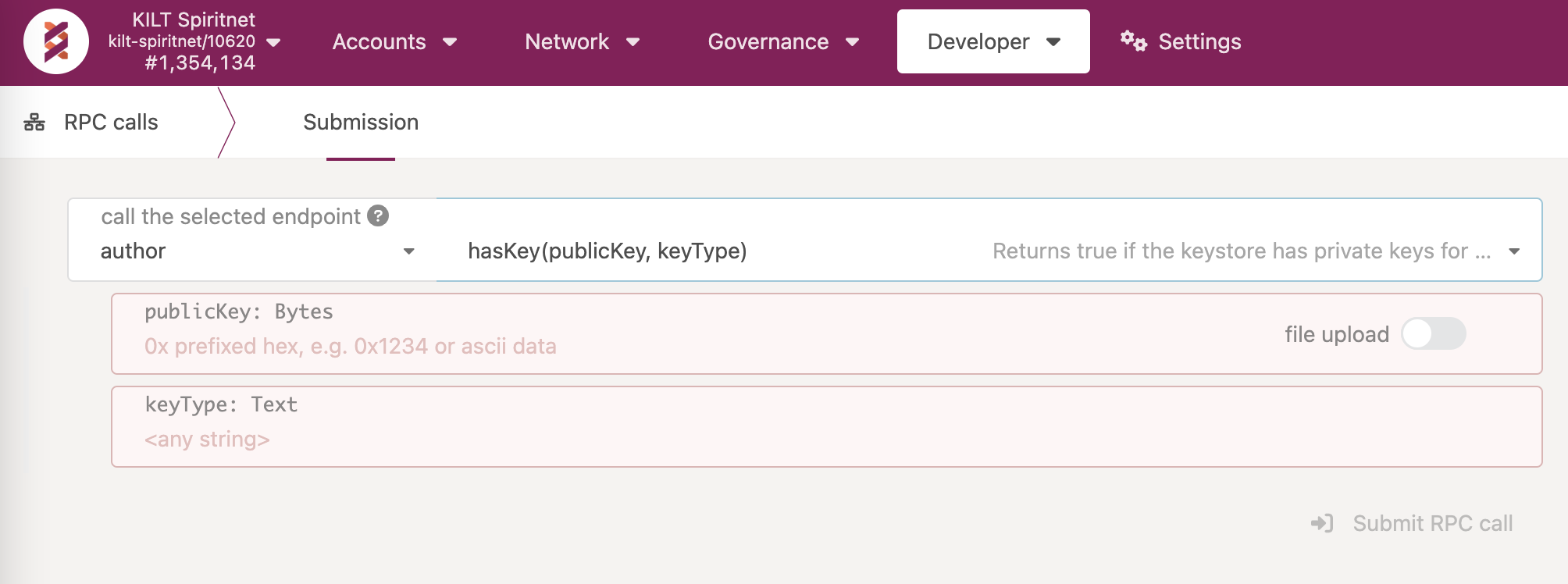
The session keys associate a collator node with an account on the blockchain. They are hot keys that must be kept online. It is recommended to change them throughout sessions.
Generate New Session Keys
Make sure that no unauthorized party is able to access the RPC endpoint of the collator. Use SSH forwarding for the RPC port when needing to perform some RPC operations on the node with
ssh -L 127.0.0.1:9944:127.0.0.1:9944 <user>@<server>
There are three ways to create the session keys.
We recommend using the curl command on the same host that the node is running or from a host that has an active SSH tunnel with it.
This way there is no need to add the --unsafe-rpc-external argument to the node.
Nevertheless, the session keys can also be rotated using the PolkadotJS Apps interface or by directly storing the new key in the node's keystore.
- curl
- Apps
- Subkey
A collator can use the following command to rotate the session key.
curl -H "Content-Type: application/json" -d '{"id":1, "jsonrpc":"2.0", "method": "author_rotateKeys", "params":[]}' http://localhost:9944
The answer should look like the JSON object below.
The result key is the HEX-encoded public part of the newly created session key.
{"jsonrpc":"2.0","result":"0xda3861a45e0197f3ca145c2c209f9126e5053fas503e459af4255cf8011d51010","id":1}
In order to use the PolkadotJS Apps UI, the node WebSocket endpoint must be reachable.
This can be done either by publicly exposing it with the --rpc-external flag, which is discouraged, or by setting up an SSH tunnel for the WebSocket endpoint with ssh -L 127.0.0.1:9944:127.0.0.1:9944 <user>@<server>.
If the latter option is chosen, there is no need to have a separate SSH tunnel for RPC traffic as all the RPC operations can be performed directly from the now-accessible PolkadotJS Apps interface.
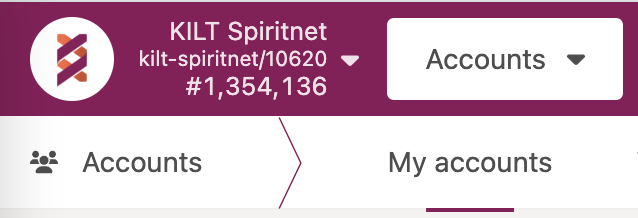
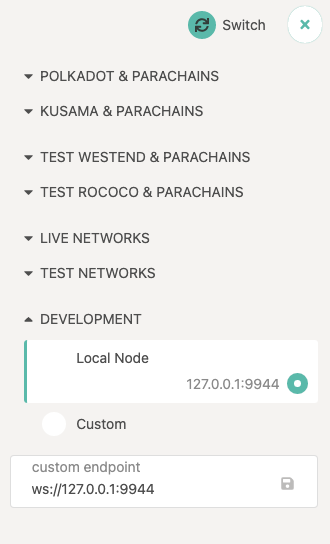
After connecting to the node, select Developer -> RPC calls -> author -> rotateKeys() from the menu.
This will generate a new session key which replaces the existing one.
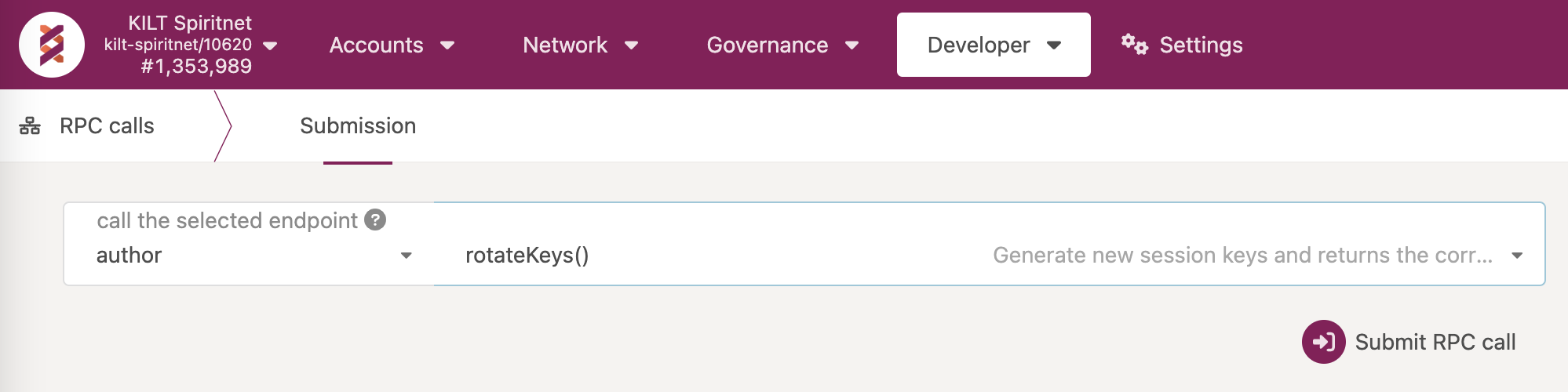
A keypair can be created using the subkey tool by following the steps in the tool's official documentation. The generated private and public keys can then be saved within the keystore folder of the collator node to be used as session keys.
❯ subkey generate -n kilt
Secret phrase `very secure private key you should not use the example private key` is account:
Secret seed: 0xcafe97b4b8f0adc1adeb3feef30bf2e5b9d49ddd897f268c8027c850DeadBEEF
Public key (hex): 0xda3861a45e0197f3ca145c2c209f9126e5053fas503e459af4255cf8011d51010
Account ID: 0xda3861a45e0197f3ca145c2c209f9126e5053asdg03e459af4255cf8011d51010
SS58 Address: 4srC1aowD94H9UH9xsnfv7XV6oHU6dhCymKYZHWKsdddaP29
The name of the file must be the public key prepended with 61757261 (HEX representation of aura) and without the 0x prefix, while the content of the file has to be the secret phrase.

For instance, with the keypair generated in the example, the session key file would be stored at the path ./keystores/61757261da3861a45e0197f3ca145c2c209f9126e5053fas503e459af4255cf8011d51010.
The rotation of the session key should be done periodically to ensure that your collator can remain secure and safe from attacks. You can find more information about session keys in the Substrate Documentation.
Once a new session key is generated, you must then link that key to your collator account in order to receive rewards for producing new blocks.. This operation is performed by submitting a signed extrinsic to the blockchain.
For Spiritnet, the endpoint is wss://spiritnet.kilt.io, while for Peregrine it is wss://peregrine.kilt.io.
Developer -> Extrinsics -> Submission
- Select your collator KILT address as the extrinsic submitter (the using the selected account field)
- Set up the following extrinsic:
session -> setKeys(keys, proof)keys-> the public session key (0xda3861a45e0197f3ca145c2c209f9126e5053fas503e459af4255cf8011d51010in the example above)proof-> the proof of ownership. It can be set to0x00
- Sign and submit the extrinsic (the Submit Transaction button)
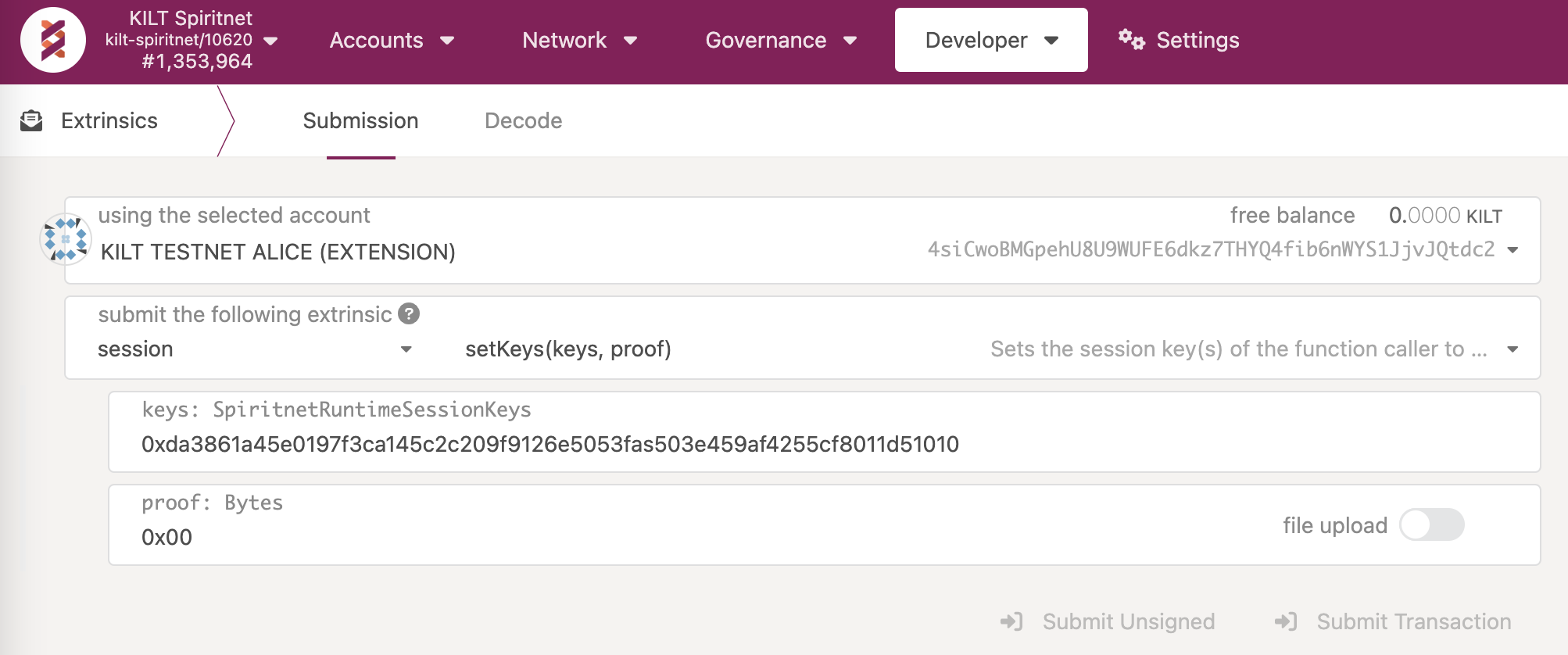
Once the extrinsic is executed, you will have linked the new session key to your account and can start receiving rewards for producing new blocks. However, the new session key does not become effective immediately but with the start of the next session.